PetzByte Doesn't Work (Windows edition): what to do before contacting Reflet
So you've downloaded PetzByte, but the drag and drop method isn't working and no one knows what to do because it works for them. What now?
First things first, did you double check if Python 3 was installed on your system?
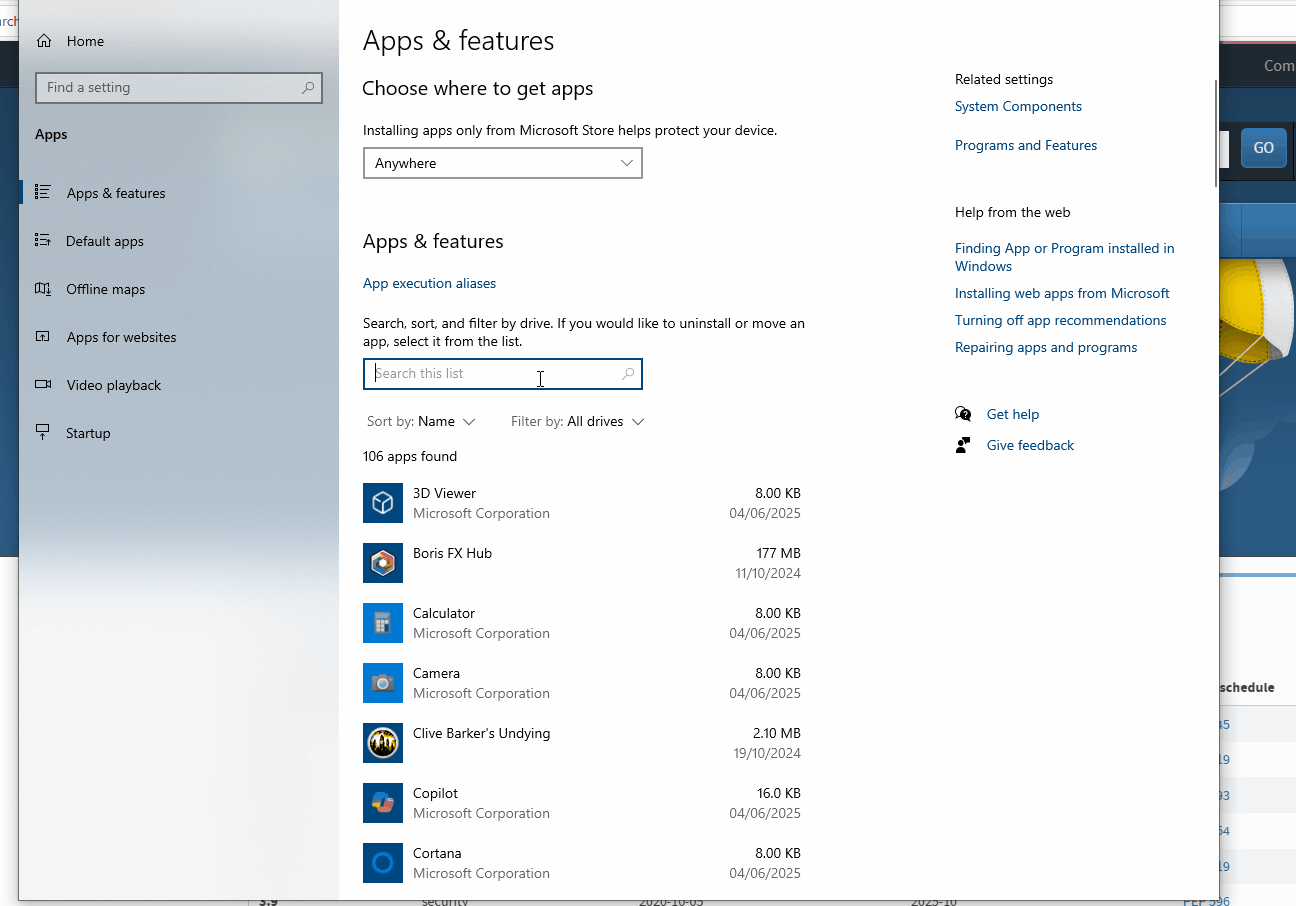
If it's not on the list download and install it via the link above.
You should now be able to grab the desired file, drop it onto PetzByte, click enter/any key and the recalculation is done within seconds.
If it doesn't work you may need to restart your computer after installing Python 3, some people have had more success when PetzByte is moved directly to the C:\ (or other drive of your choosing). We don't know why, we're not programmers.
After restarting your computer/moving PetByte it should work as intended.

but what if it doesn't
If you've definitely installed Python 3 and PetzByte still isn't doing what it should be, there is a workaround. It takes a few seconds longer, but it's still less daunting than manually editing checksums in a hex editor.
First right click on PetzByte to find the location path, to reduce human error copy the location directly from the properties window.
When using PetzByte this way I'd recommend having PetzByte and the file you need recalculating in the same location, otherwise you'll need to locate both location paths in order for this to work.
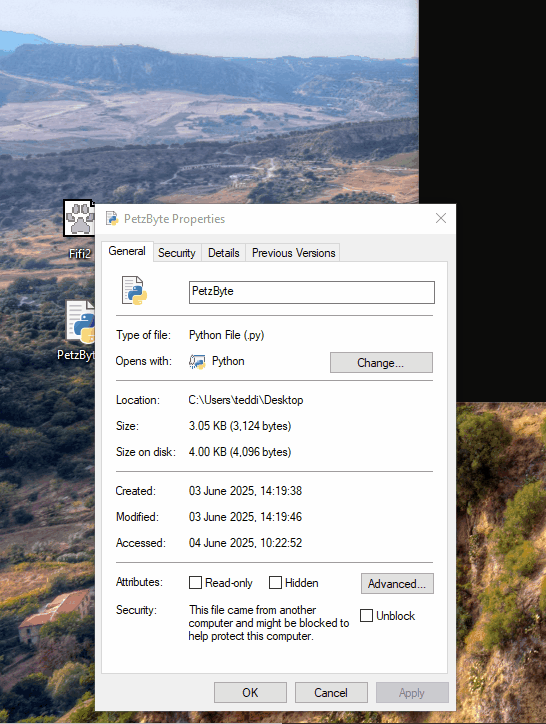
Now you have your location path, open up Command Prompt. I do this by entering Command into my search bar, but you can also press Windows key + R then type CMD. It doesn't matter, the end result is the same.
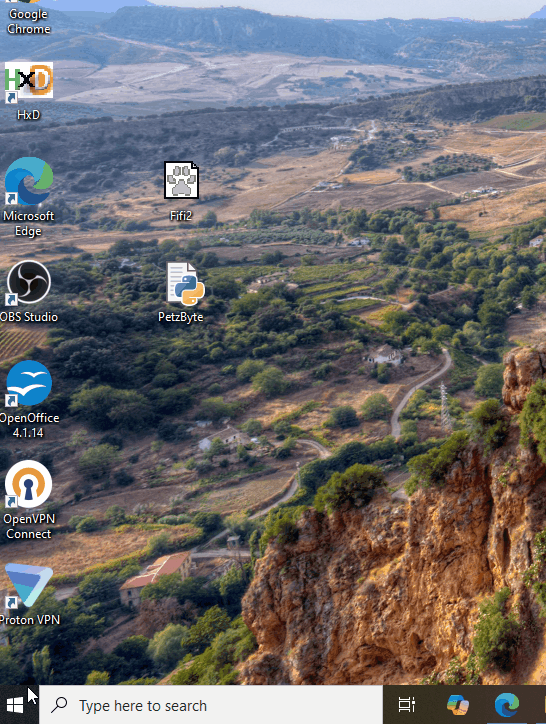
In Command Prompt you need to type cd, paste in PetzByte's location path and hit enter. You'll then be able to manually run PetzByte by typing PetzByte.py FILENAME.pet, as shown below.
Follow the instructions, and PetzByte will do the rest of the work for you.
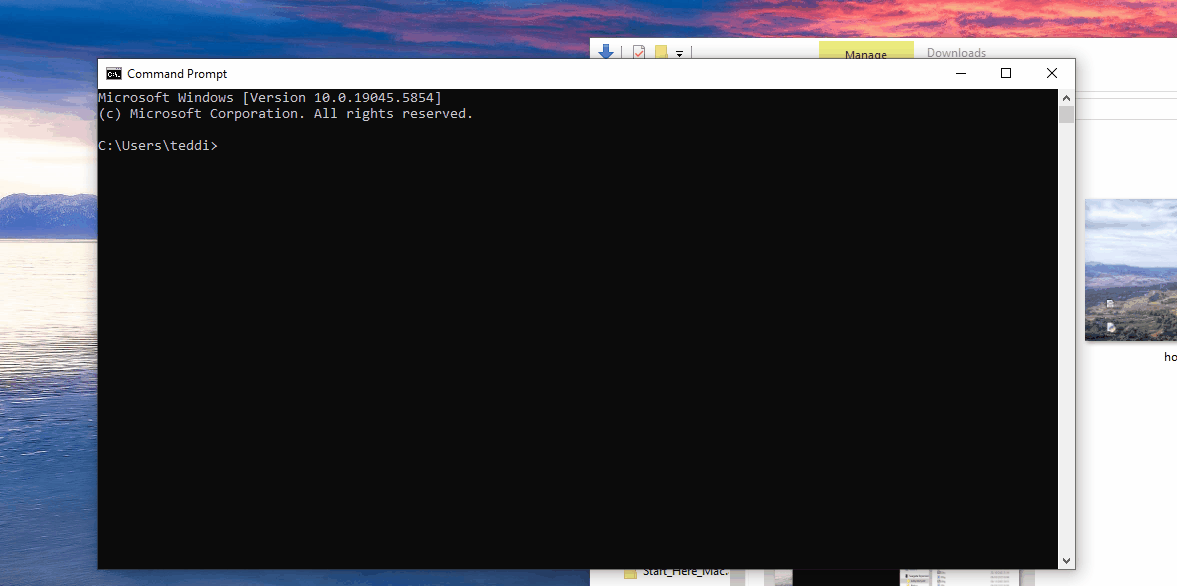
But what if you don't want PetzByte in the same folder as your pet files
No worries, we can do that too. It's exactly the same process, but you'll need to copy the location path for the pet file separately.
Go to your file location, right click the file you need to calculate the checksum for, and copy the location path just as you did for PetzByte
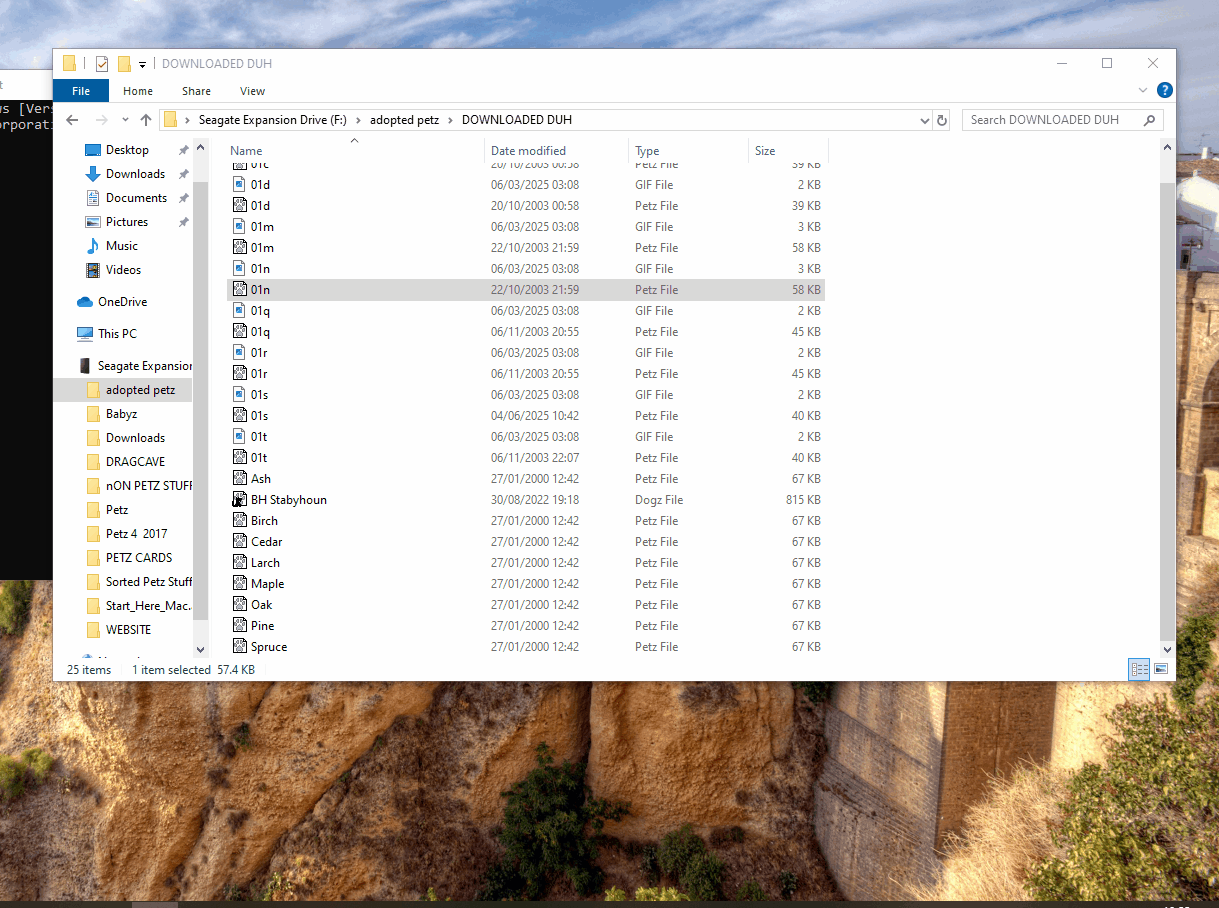
When you enter the command to run PetzByte you will need to type PetzByte.py "LOCATION PATH\FILENAME.PET", as shown below. The file location has to be in quotation/speech marks to let the command know this is a new location.
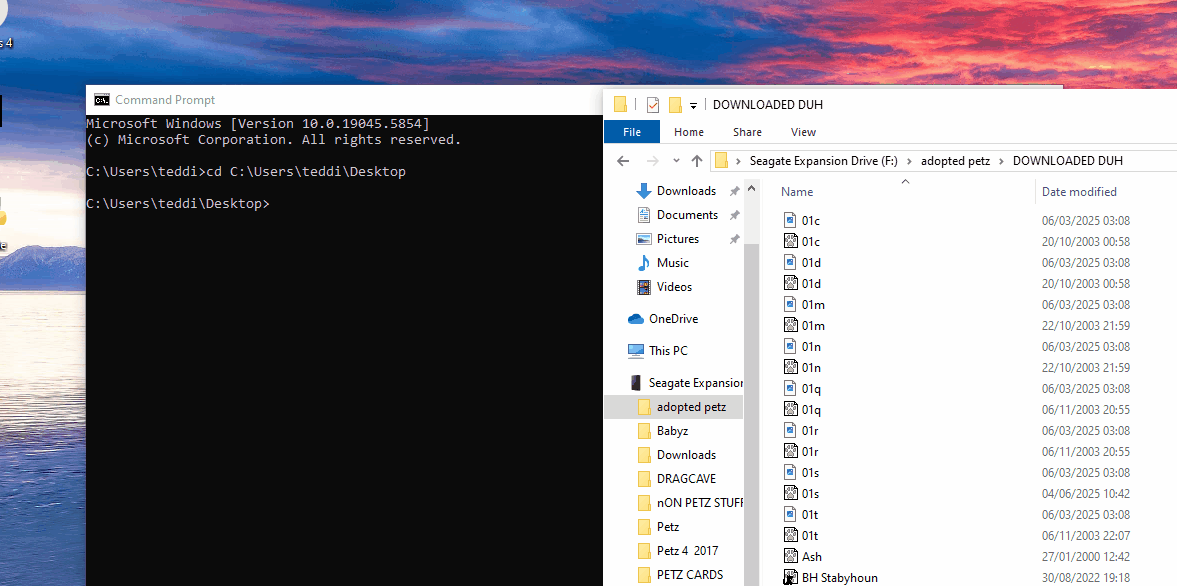
With these workarounds you should be able to use PetzByte to recalculate pet file checksums even when it's being temperamental about drag and drop.
Log in to post a comment.

Comments
This is a lovely tutorial, thank you!!
Courtesy of Thor: an alternative way to get PetzByte working when Python is definitely installed but it's still not allowing you to drag/drop
Go to your start menu, type IDLE to find your Python installation - click this and it should open a new window.
From there click File > Open > PetzByte.py
To run PetzByte on your pet, click Run > Run Customized. If your PetzByte file is in the same location as your pet files, you just need to type the pet name and file extension (so Bootz.pet) in the box that opens, click ok and it's good to go.
Otherwise follow the instructions above for "But what if you don't want PetzByte in the same folder as your pet files" and paste that information in (including the pet name). Press enter, it should say success, then enter again to exit.
This is essentially the same way as following the command prompt option above, but may be a little easier to use for most people as you just need to find IDLE then open PetzByte.py as a normal file rather than entering the location as Teddi shows above :)
All credit to Thor for sharing her way of getting PetzByte to work when drag and drop is playing up.
One thing that apparently seems to have fixed it for me when I had the issue of drag and drop not working was to reinstall Python and check ALL the boxes for extra options. Preferably while running the installer as administrator probably. I'm not sure which of the options made it work but after that, I could drag and drop a pet onto the .py just fine!