How to make a transparent GIF using ScreenToGif
Before we begin, you will need to download ScreenToGif!
You may also need to change you Display Settings.
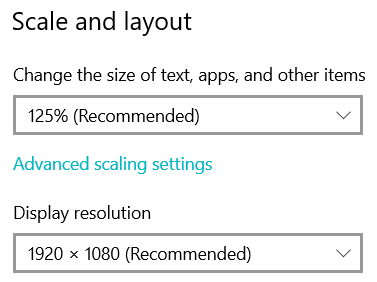
I will change my settings from the default (shown above) to this:
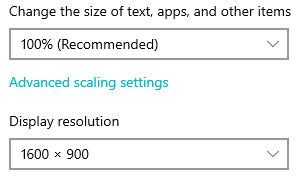
I do this to get rid of the "halo effect" that you see below. This may not be necessary on your computer - play around with the settings to find what works.
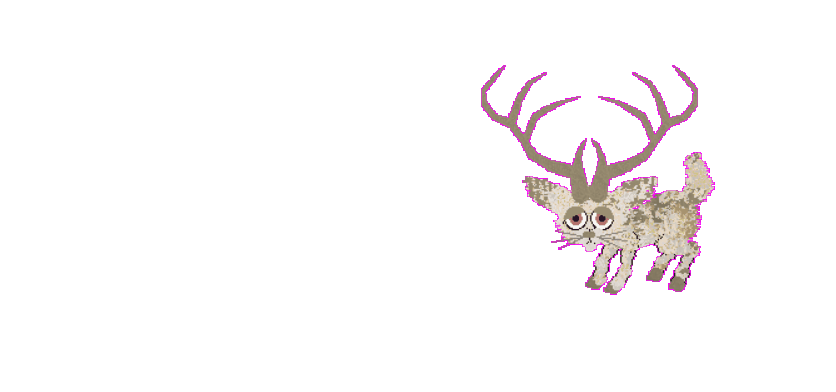
Now go to the Playpen in your game and select a wallpaper that is all one colour. This colour must be something that doesn't appear on your pet. Bright pink often works for this.
Here is a pack of 10 plain wallpapers I created, including the pink one I am using in this tutorial.
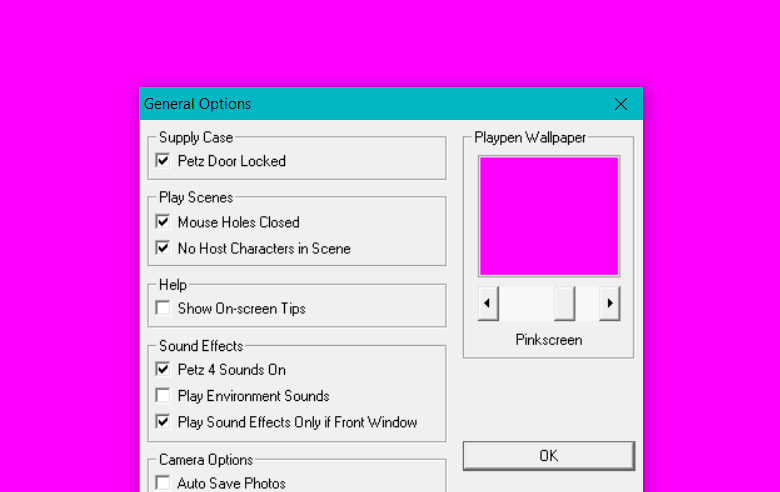
You can now go ahead and record what you want and crop it to the size you would like in the ScreenToGif editor.
Then it is time to save your work!
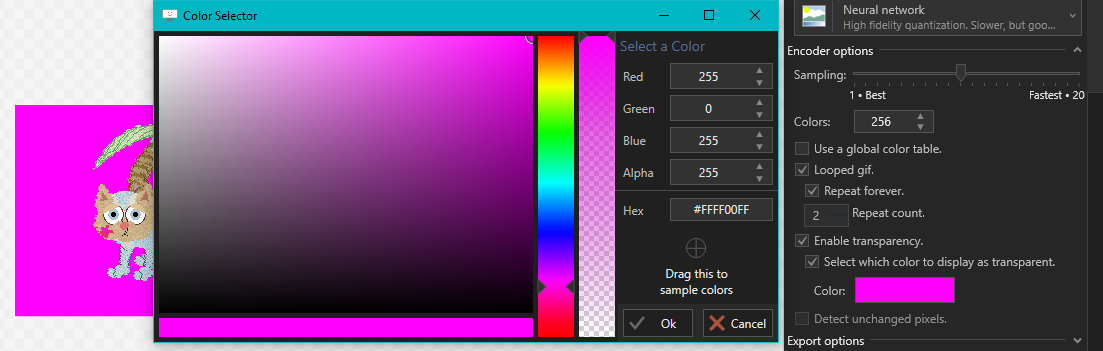
Select "Save as" and you will see some options appear on the right. Make sure "Enable Transparency" and "Select which color to display as transparent" are both ticked and you will see a sample box labelled "Color" just below.
Click on it and it will open a Color Selection window. Click and drag the cursor from where it says "Drag this to sample colors" onto your wallpaper background.
Click ok and go ahead and export your gif!
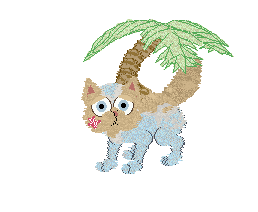
Log in to post a comment.

Comments
No comments yet. Be the first to say something!